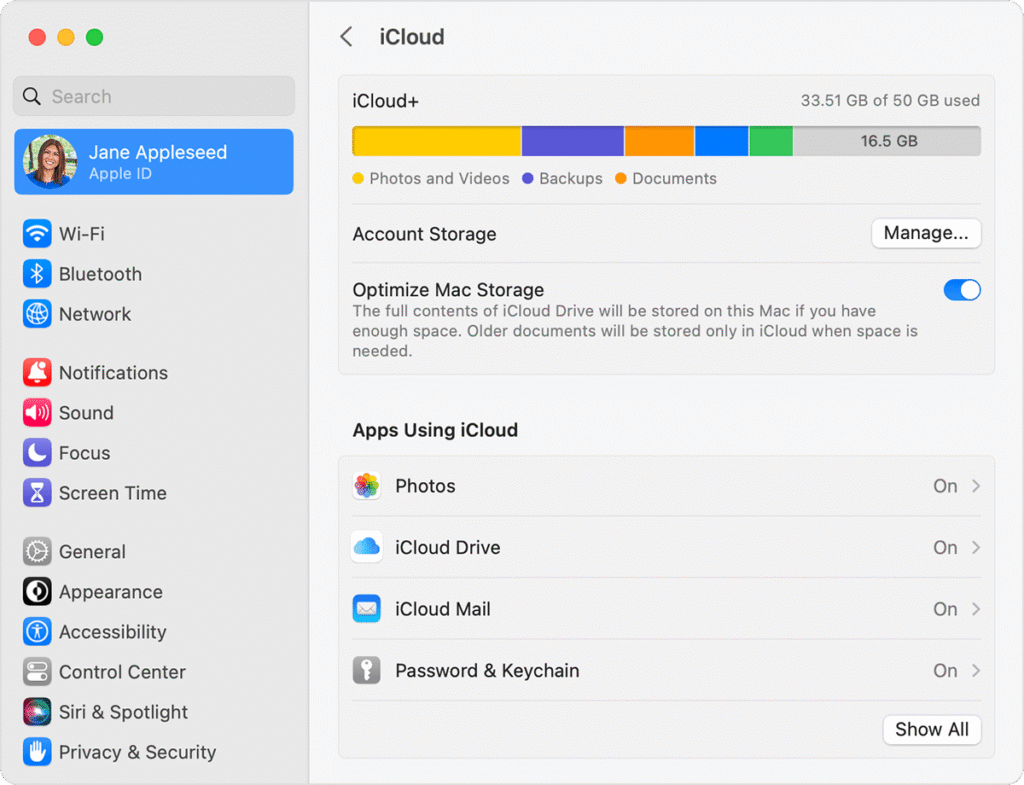
Storage Settings on a Mac is a section in macOS where you can see how your disk space is being used and manage it effectively. It breaks down your storage by categories (like Apps, Documents, System, Photos, etc.) and gives you recommendations to optimize space.
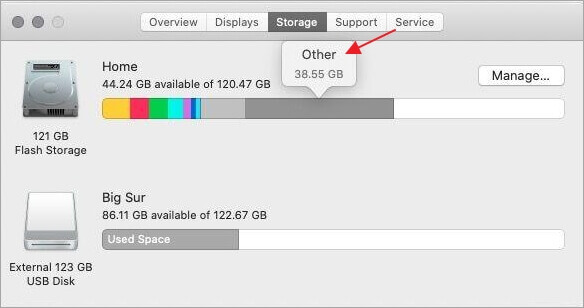
On a Mac, in Storage settings (found under > About This Mac > Storage, or in System Settings > General > Storage in newer macOS versions), the category labeled “Other” (or sometimes just a gray area without a label in newer versions) typically includes files that don’t fall into the predefined categories like Apps, Documents, Photos, Music, or System.
/private or /var)
.dmg, .pkg, .zip, and .iso files that haven’t been deleted.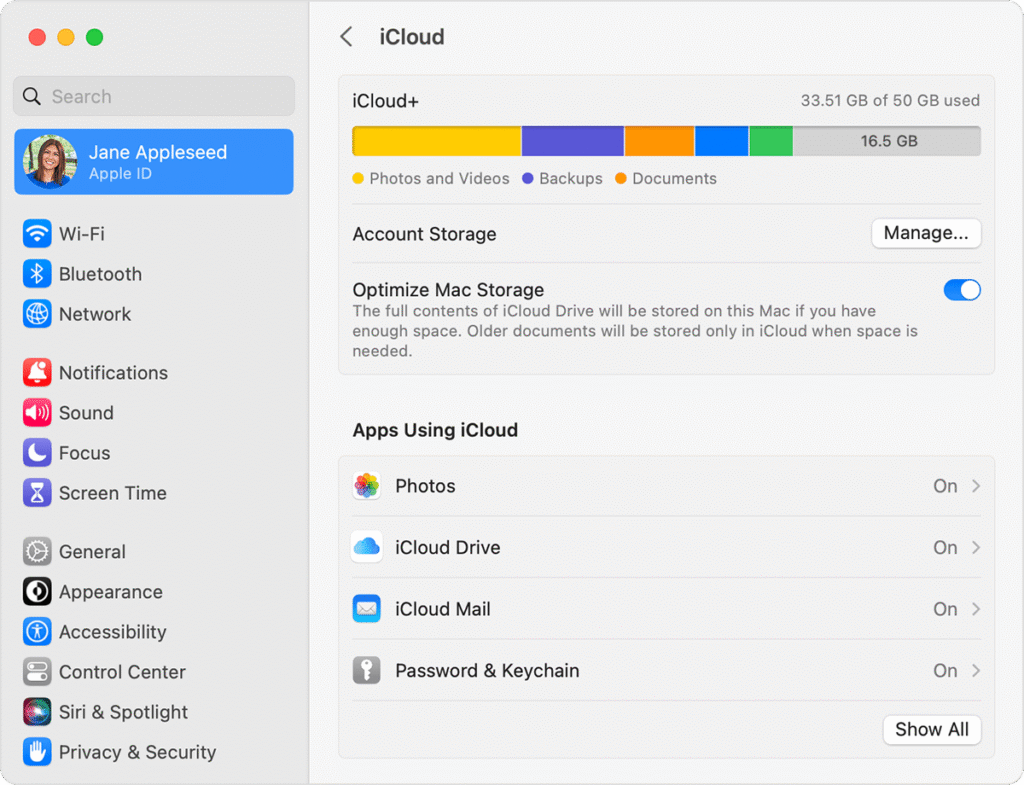
Yes, your iCloud data can affect what shows up in Storage settings on a Mac — both in terms of what’s stored locally and how it’s categorized. Here’s how it works:
If you’re using iCloud Drive or Desktop & Documents syncing, files you recently accessed (or marked to “Keep Downloaded”) are stored on your Mac, and count toward local storage. These files appear under:
Files that are only in iCloud and not downloaded to your Mac do not count toward your Mac’s local storage, but you’ll still see them in Finder with a download icon (cloud with a downward arrow).
| iCloud Item Type | How It Appears in Storage Settings |
|---|---|
| iCloud Drive (downloaded) | Documents or iCloud Drive (depends on macOS) |
| Desktop & Documents folders | Documents |
| iCloud Photos (downloaded) | Photos |
| Mail in iCloud (downloaded) | |
| iCloud Music Library | Music or Apple Music |
| Cached iCloud Data | System Data |
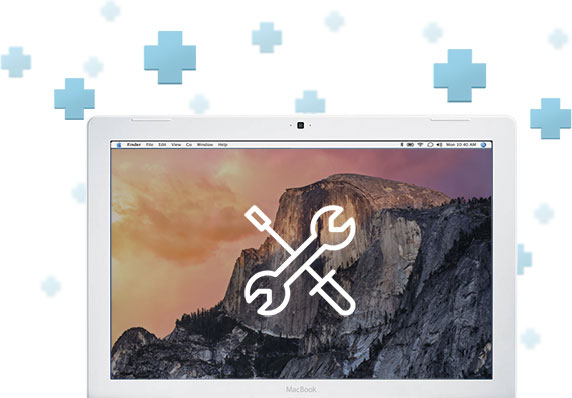
A Denver Mac Repair Tune-Up offers a professional and effective way to regain control over the mysterious “Other” and “System Data” categories in your Mac’s storage. Over time, these categories can silently balloon with leftover caches, logs, hidden system files, failed updates, and temporary data from apps — none of which are easily visible or accessible to the average user. Our tune-up service digs deeper than what’s possible with built-in tools or simple apps, clearing out unnecessary files and reclaiming precious storage space without risking your data or damaging your system.
During a tune-up, our technicians perform a comprehensive cleanup that includes removing outdated cache files, old system logs, local Time Machine snapshots, and remnants of uninstalled apps. We also identify large, hidden app support files and isolate iCloud-related clutter that may be unnecessarily stored locally. These optimizations help reduce the size of the “Other” and “System Data” categories significantly — often freeing up tens of gigabytes of space that can make a noticeable difference, especially on Macs with smaller drives.
Beyond reclaiming storage, a tune-up can lead to a faster, more responsive Mac. When your system isn’t bogged down by excess background data and disk fragmentation, apps launch quicker, files open faster, and overall performance improves. Whether you’re trying to speed up an older machine or just want your Mac running like new, a Denver Mac Repair tune-up is a smart, affordable way to optimize your system and get the most out of your storage.



