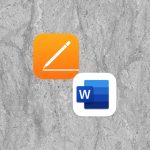macOS 26 Tahoe is set to release in Fall 2025.

macOS, originally known as Mac OS X, debuted with version 10.0 “Cheetah” in 2001, marking Apple’s transition to a Unix-based operating system with a sleek Aqua interface and modern underpinnings like the Darwin core. Subsequent updates refined performance and added features—10.1 “Puma” improved stability, 10.2 “Jaguar” introduced Quartz Extreme graphics acceleration, and 10.3 “Panther” brought Exposé and improved Finder. Version 10.4 “Tiger” introduced Spotlight and Dashboard, while 10.5 “Leopard” added Time Machine and full 64-bit support. Snow Leopard (10.6) focused on performance and efficiency, setting the stage for a series of increasingly iOS-integrated releases: Lion (10.7) and Mountain Lion (10.8) introduced features like Launchpad and iCloud. Mavericks (10.9) marked the move to free annual updates, followed by Yosemite (10.10) with its flat design and Handoff features. Subsequent versions—El Capitan, Sierra, High Sierra, Mojave, and Catalina—continued refining the system, culminating in the 2020 rebrand to macOS 11 Big Sur, signaling a new era alongside Apple Silicon. macOS 12 Monterey and 13 Ventura pushed integration and continuity even further, while macOS 14 Sonoma and 15 Sequoia blend productivity, privacy, and Apple Intelligence, completing the evolution from classic desktop OS to a modern, cloud-aware, AI-ready platform.
TABLE OF CONTENTS
Table of Contents
What changes are coming in macOS 26 Tahoe?
macOS 26 Tahoe marks a significant leap forward for Apple’s desktop operating system, unveiling the most dramatic visual overhaul since 2013. At the heart of this change is the new Liquid Glass design, which reimagines the Mac interface with a highly translucent Menu Bar, frosted-glass Dock, rounded toolbars, and redesigned system icons that adapt dynamically to Light and Dark Mode. Customization has been given a major boost—users can now assign colors and emoji to folders, add toggles to Control Center, and enjoy desktop widgets with expanded functionality and placement.
Spotlight gets a powerful upgrade in macOS Tahoe, transforming it into a universal command center. The redesigned Spotlight can now search apps, files, settings, clipboard history, and even content on your iPhone. It supports over 100 built-in actions like sending emails or playing music without launching a separate app. With the introduction of Quick Keys—two-letter shortcuts—and the App Intents API, third-party developers can seamlessly integrate their apps into Spotlight, turning it into a versatile productivity hub.
iPhone integration also deepens in this release. A full-fledged Phone app arrives on the Mac, allowing users to view call logs, check voicemail, access contacts, and take advantage of Apple Intelligence features like Call Screening, Hold Assist, and Live Translation. Live Activities from iPhone apps such as rideshare updates or sports scores can now appear in the Mac’s Menu Bar. Clicking on these notifications triggers on-demand iPhone mirroring, making your Mac a seamless extension of your mobile device.
Apple Intelligence takes center stage in macOS 26, expanding the system’s contextual awareness and AI-driven tools. You can now generate summaries, create custom emoji (“Genmoji”), and produce images using Image Playground—all directly from apps like Notes, Messages, or Shortcuts. Siri is being rebuilt from the ground up and will become more proactive and screen-aware, though many of its enhancements will roll out gradually. Apple Intelligence also powers real-time translation in FaceTime and Phone, ensuring communication flows smoothly across languages.
Gaming on the Mac receives long-awaited attention with the introduction of the Apple Games app. This app provides a centralized library, curated recommendations, and social Game Center features. A new Game Overlay offers in-game tools like voice chat, live settings, and performance modes. Under the hood, Metal 4 powers smoother gameplay through Frame Interpolation and Denoising. Developers can take advantage of advanced tools like native Linux containers and direct integration with Apple’s Foundation Models, opening new frontiers in app development.
Several new and enhanced apps debut in macOS Tahoe. The Journal app finally arrives on Mac, complete with iCloud sync, location tagging, and timeline views. The Magnifier app works in tandem with an iPhone’s camera to offer live, adjustable zoom views directly on your Mac screen. Safari introduces floating tabs and greater fingerprint resistance, while Notes now supports built-in audio recordings. A new Recovery Assistant also simplifies diagnostics and troubleshooting on both Intel and Apple Silicon Macs.
Apple continues its focus on inclusivity with a host of accessibility upgrades. These include system-wide Vehicle Motion Cues to reduce motion sickness, a new Accessibility Reader, support for braille displays, and enhanced Personal Voice features that allow users to create digital replicas of their voice for communication.
What Macs are supported on macOS 26 Tahoe?
macOS 26 Tahoe supports a wide range of Apple Silicon Macs, as well as a final handful of Intel-based models. All Macs powered by Apple’s M-series chips—beginning with the M1 in 2020—are fully compatible. This includes the MacBook Air models from 2020 onward, the 13-inch and 14-inch MacBook Pro models with M1, M2, M3, or M4 chips, the Mac mini (M1 and later), the 24-inch iMac (starting with the M1 model released in 2021), and the Mac Studio and Mac Pro models built with Apple Silicon. These machines will continue to receive full feature support and future macOS updates beyond Tahoe.
For Intel-based Macs, macOS 26 Tahoe represents the end of the road. It is the last major macOS release to support Intel processors, and only a small group of newer Intel Macs make the cut. These include the 2019 16-inch MacBook Pro, the 2020 13-inch MacBook Pro with four Thunderbolt 3 ports, the 2020 27-inch iMac, and the 2019 Mac Pro tower. These Intel Macs will still receive security updates for at least a few more years, but they will not be eligible for macOS 27 or beyond.
Older Intel Macs—including the 2018 and 2019 MacBook Airs, the 2018 Mac mini, the 2019 21.5-inch iMac, and the 2017 iMac Pro—are no longer supported with this release. Despite many of these models being powerful in their time, Apple is clearly transitioning macOS into a future fully optimized for the efficiency, security, and AI capabilities of Apple Silicon.
If you’re unsure about your Mac’s eligibility, you can check by going to the Apple menu and selecting “About This Mac.” For those with compatible hardware, macOS 26 Tahoe will be available in public beta starting in July 2025, with a general release expected in the fall. This version not only introduces major visual and functional updates, but also marks a pivotal moment in Apple’s shift to an all-Apple Silicon ecosystem.
✅ Summary Table
| Mac Type | Apple Silicon | Intel (Tahoe‑eligible) | Intel (unsupported) |
|---|---|---|---|
| MacBook Air | 2020+ | ❌ | 2020 Intel models |
| MacBook Pro | 2020+ | 16″ 2019, 13″ (4‑port) 2020 | 2018–2019 Intel models |
| iMac | 2020+ | 27″ Intel 2020 only | 2019 iMac, 2017 iMac Pro |
| Mac mini | 2020+ | ❌ | 2018 Intel mini |
| Mac Studio | 2022+ | ❌ | ❌ |
| Mac Pro (tower) | — | 2019 model only | — |
How Do I prepare to upgrade to macOS 26 Tahoe?
Preparing to upgrade to macOS 26 Tahoe is an important step, especially with its sweeping interface redesign, new AI-powered features, and the fact that it’s the last version to support Intel-based Macs. The first thing to do is confirm that your Mac is compatible. All Apple Silicon Macs—from the M1 MacBook Air to the latest M4 models—are supported. For Intel users, only a few models make the cut, including the 2019 16-inch MacBook Pro, the 2020 13-inch MacBook Pro with four Thunderbolt ports, the 2020 27-inch iMac, and the 2019 Mac Pro. You can check your model by going to the Apple menu and selecting “About This Mac.”
Next, back up your data. A complete backup is essential before any major system upgrade. Time Machine is the simplest built-in tool to use, but alternatives like Carbon Copy Cloner or SuperDuper! offer robust options for creating bootable backups. A backup gives you peace of mind in case anything goes wrong during the installation process.
Once your data is secure, it’s a good idea to clean up your storage. macOS Tahoe may require 20 to 25 GB of free space, so remove unnecessary files, delete unused apps, and empty your trash. You can check your available space and recommendations under System Settings > General > Storage. Utilities like CleanMyMac or DaisyDisk can help you clear space efficiently and safely.
Before you install anything, make sure your current system is fully updated. Running the latest version of your current macOS—such as macOS 15 Sequoia—helps ensure the smoothest possible upgrade path. Go to System Settings > General > Software Update and install any pending updates before you move on to Tahoe.
It’s also important to check the compatibility of the apps and accessories you rely on. Some older software may not yet be optimized for macOS 26, and key tools like printer drivers, scanners, and external hardware could need updated software. Check developers’ websites or use compatibility tracking resources like RoaringApps to stay informed.
You should also make sure you know your Apple ID credentials. During or after the installation, your Mac might ask you to sign back into iCloud or other Apple services. Make sure you know your Apple ID email and password, and that you can complete two-factor authentication if necessary.
If you’re using an Apple Silicon Mac, you’ll also want to prepare for Apple Intelligence features included in macOS Tahoe. These tools include generative features like Genmoji, AI-driven summaries, and an upgraded Siri. Some features may require additional setup or downloads, so you might want to familiarize yourself with what’s available and how to enable them.
Decide whether you want to install the public beta or wait for the final release. The public beta launches in July 2025 and offers early access to new features, but may be less stable. The final version, expected in Fall 2025, will be better suited to most users, especially if you depend on your Mac for work or creative projects.
Before the upgrade, consider turning on FileVault for full-disk encryption if it’s not already active. You’ll find this option under System Settings > Privacy & Security > FileVault. It’s also a good time to update your passwords and check your iCloud Keychain or password manager to make sure your logins are current and secure.
Finally, set aside time for the installation. The download and upgrade process can take anywhere from 30 minutes to an hour or more, depending on your Mac and internet speed. Choose a time when you won’t need your computer immediately afterward.
With a little preparation, you can enjoy everything macOS 26 Tahoe has to offer—from its refreshed look to its intelligent new capabilities—with confidence and a smooth upgrade experience. If you run into issues, local Apple specialists like Boulder Mac Repair or Denver Mac Repair can help with diagnostics, backups, and system setup.
Are there reasons I would not want to upgrade to Tahoe?
While macOS 26 Tahoe introduces a fresh design, smarter features, and deeper integration with Apple’s ecosystem, there are several legitimate reasons why you might choose not to upgrade—at least not right away. One of the most common concerns is software compatibility. If you rely on older applications or industry-specific software—such as audio plugins, design tools, or engineering programs—there’s a chance they won’t yet be updated for Tahoe. Developers often need time to adapt to new macOS versions, and prematurely upgrading could break your workflow or disable essential features.
Hardware compatibility is another important factor. Many printers, scanners, audio interfaces, and other peripherals may not function properly if their drivers haven’t been updated to support macOS 26. Apple tends to remove support for older drivers in newer releases, which can render perfectly good hardware useless after an upgrade. If you depend on specific accessories or specialized tools, it’s worth verifying their compatibility before making the jump.
For users with Intel-based Macs, the value of upgrading is more limited. macOS 26 Tahoe is the last macOS version that will support Intel machines, and it omits many of the new AI-powered features that define the release. Apple Intelligence capabilities—like on-device summarization, Genmoji, the new Siri, and AI image tools—are exclusive to Apple Silicon Macs. Even if your Intel Mac is technically supported, you won’t experience the full benefits of the new operating system.
Stability is another key concern, especially during the early months after release. New macOS versions often ship with bugs, performance issues, or unexpected changes that can interfere with day-to-day tasks. If your Mac is essential for work, school, or creative projects, you may prefer to wait until a few point releases (like macOS 26.1 or 26.2) have smoothed out the rough edges.
The redesigned user interface may also be a sticking point for some users. macOS 26’s new Liquid Glass aesthetic introduces increased transparency, a reworked Menu Bar, floating toolbars, and updated icons. While many will welcome the refreshed look, users who prefer consistency or support less tech-savvy teams might find the design jarring or harder to navigate.
Another factor to consider is storage space. macOS 26 requires a significant amount of free disk space—typically 20 to 25 GB or more. If your internal SSD is nearly full, the upgrade process may fail or slow down your system afterward. Unless you’re ready to clean up files or expand your storage, it may be more practical to hold off.
If you’re planning to replace your Mac soon, especially if you’re still using an Intel model, it might make more sense to skip the upgrade. With a new Apple Silicon Mac, you’ll get macOS 26 preinstalled along with full Apple Intelligence support and a longer lifespan. Installing a major OS on a machine you intend to replace soon can add unnecessary complexity and risk.
Those running custom setups—such as Hackintosh systems or unsupported Macs patched with OpenCore Legacy Patcher—should be especially cautious. Early macOS releases often introduce system-level changes that break modified configurations or render patched systems unbootable. If you’re running a non-standard Mac, upgrading to Tahoe could leave you stuck without a stable system.
Finally, if you simply value stability over novelty, there’s no rush to upgrade. macOS 15 Sequoia is a solid, refined release that Apple will continue supporting with security updates for years. If your current setup is working smoothly and you don’t need the latest features, staying put may offer the most peace of mind.
In short, upgrading to macOS 26 Tahoe offers compelling new features—but only if your software, hardware, and workflow are ready for it. For many users, waiting a few months—or even skipping this release entirely—may be the smarter move.
Why macOS 26 and not macOS 16?
Apple named the latest release macOS 26 Tahoe instead of macOS 16 to continue aligning the macOS version numbering with its underlying system architecture, rather than simply incrementing by one. This approach reflects a shift from the older naming conventions used during the “OS X” era to a system that better matches the technical versions Apple uses internally.
Historically, Apple’s modern Mac operating system began as Mac OS X, pronounced “ten,” with version numbers ranging from 10.0 up to 10.15 over nearly two decades. Despite numerous updates and major feature changes, Apple kept the major version number at 10. This changed in 2020 when Apple released macOS 11 Big Sur, marking a clear break from the past and coinciding with the transition to Apple Silicon processors.
Following Big Sur, Apple incremented the macOS version each year—macOS 12 Monterey, macOS 13 Ventura, macOS 14 Sonoma, and macOS 15 Sequoia. Now, with the release of macOS 26 Tahoe, Apple has made a larger jump in numbering to reflect the operating system’s core more accurately.
The key reason for jumping to macOS 26 lies in the alignment with the Darwin version number, which is the Unix-based foundation of macOS and other Apple operating systems. macOS 15 Sequoia corresponded roughly to Darwin version 25, while macOS 26 Tahoe corresponds to Darwin 26. This alignment simplifies version tracking for developers and engineers by matching the macOS marketing version directly to the underlying system version.
Choosing macOS 16 instead of 26 would have created confusion because the Darwin system version numbers wouldn’t match the macOS version. Apple’s move to unify these numbers makes it easier for developers to understand which features and APIs correspond to each macOS release, streamlining software development and platform consistency.
Finally, Apple maintains its tradition of naming macOS releases after Californian landmarks, with “Tahoe” referring to the iconic alpine lake on the California-Nevada border. This naming convention, started with OS X Mavericks, connects each release to a distinctive and scenic location, reinforcing Apple’s California roots and providing memorable identities for each major macOS update.
In summary, macOS 26 Tahoe’s numbering reflects Apple’s effort to synchronize marketing, technical, and developer perspectives by aligning the macOS version with its Darwin core version, creating a more unified and understandable platform moving forward.
How does Tahoe close the gap with iOS and iPadOS, how does it compare?
macOS 26 Tahoe makes significant strides in closing the gap with iOS and iPadOS, bringing the Mac experience closer to the fluidity, intelligence, and integration users expect from Apple’s mobile platforms. While macOS has traditionally been distinct in interface and capabilities, Tahoe adopts many features and design philosophies that create a more unified Apple ecosystem.
One of the biggest ways Tahoe aligns with iOS and iPadOS is through its Liquid Glass design. This visual refresh introduces translucent elements, rounded toolbars, and dynamic iconography reminiscent of iOS’s layered, depth-rich aesthetic. The redesigned Menu Bar and Dock take inspiration from the clean, adaptable interfaces on iPhones and iPads, offering a more modern, touch-friendly feel—even if Macs remain primarily keyboard-and-mouse driven.
Functionally, Tahoe’s revamped Spotlight search mirrors the universal, app-spanning search experience iOS users have enjoyed for years. It consolidates apps, files, settings, clipboard history, and even iPhone apps into one seamless search bar. Moreover, the ability to execute tasks directly from Spotlight, such as sending emails or starting a podcast, reflects the quick, action-oriented workflows common on mobile devices.
The introduction of a dedicated Phone app on macOS, alongside Live Activities integration in the Menu Bar, further bridges the Mac and iPhone experience. Users can now manage calls, voicemails, and contacts natively on the Mac—features previously limited to iOS—and keep track of live events or app statuses just like on an iPhone or iPad. This level of inter-device synergy deepens the ecosystem’s cohesiveness.
Apple Intelligence plays a critical role in bringing macOS up to speed with iOS and iPadOS. Features like on-device AI-powered summarization, generative image tools, and enhanced Siri capabilities reflect the mobile platforms’ emphasis on proactive assistance and machine learning. Tahoe enables these smart features directly on the Mac, particularly on Apple Silicon models, creating a more context-aware and personalized user experience similar to what users expect on their phones and tablets.
However, while Tahoe adopts many mobile-inspired design elements and AI capabilities, macOS still maintains its distinct identity with a traditional desktop interface optimized for keyboard, trackpad, and large-screen productivity. Unlike iPadOS, which is increasingly touch-first and gesture-driven, macOS preserves windowed multitasking and file system access, catering to professional workflows.
In summary, macOS 26 Tahoe narrows the gap with iOS and iPadOS by embracing shared design language, unified search and task execution, deeper iPhone integration, and enhanced AI features. Yet, it remains a powerful desktop OS, balancing the familiarity and flexibility Mac users expect with the innovation and seamlessness characteristic of Apple’s mobile platforms.




- How do I switch from Microsoft Word to Pages?
- Microsoft Office, iWork (Pages, Numbers, Keynote) and LibreOffice, what’s the difference?
- Bootcamp and Parallels and VMWare, oh my!
- What are the Thunderbolt ports on my Mac?
- What are the USB ports on my Mac?
- What is the difference between the iPhone SE or 16E and iPhone?
- What is the difference between iPhone and iPhone Pro?
- How do I fix printer problems on a Mac?