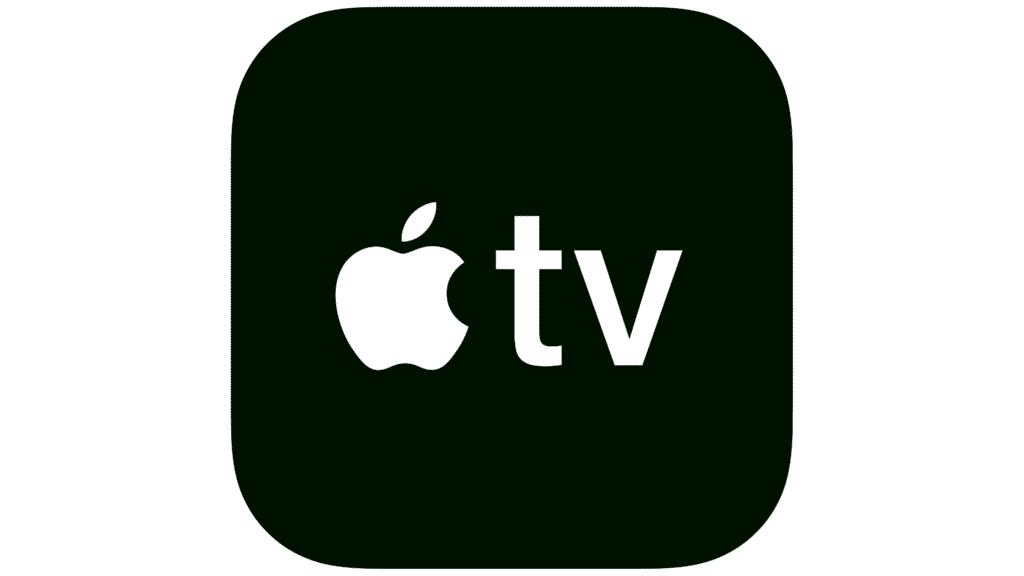
The Apple TV app is Apple’s centralized hub for discovering, watching, and managing television shows, movies, and streaming content on devices like the Mac, iPhone, iPad, and Apple TV set-top box. Originally introduced to the Mac in 2019 with macOS Catalina, it replaced the iTunes video library and brought a cleaner, more organized interface for accessing purchased content, renting movies, and streaming through Apple’s growing suite of entertainment services. It offers a personalized “Watch Now” section, a user’s library of owned content, and access to various streaming channels and providers, all in one cohesive platform.

A key distinction of the Apple TV app is that it is software-based and functions across Apple devices, unlike the Apple TV set-top box, which is a physical hardware product. The set-top box is a media player that plugs into a television, running tvOS and providing access to the Apple TV app along with downloadable apps like Netflix, YouTube, and games via the App Store. While both the app and the device offer access to Apple’s video content, the set-top box functions more like a smart entertainment hub for your television, offering broader app integration and remote-based navigation.

The Apple TV app is not the same as Apple TV+, which is Apple’s subscription streaming service that launched in late 2019. Apple TV+ is a part of the Apple TV app, offering original series, documentaries, and films such as Ted Lasso, The Morning Show, and Severance. In contrast, the Apple TV app acts more like a container that holds both Apple TV+ and other content sources, such as purchased iTunes content and third-party streaming subscriptions (e.g., Starz or Showtime via Apple TV Channels). Users can use the TV app without subscribing to Apple TV+—but subscribers must use the TV app to access Apple TV+ content.
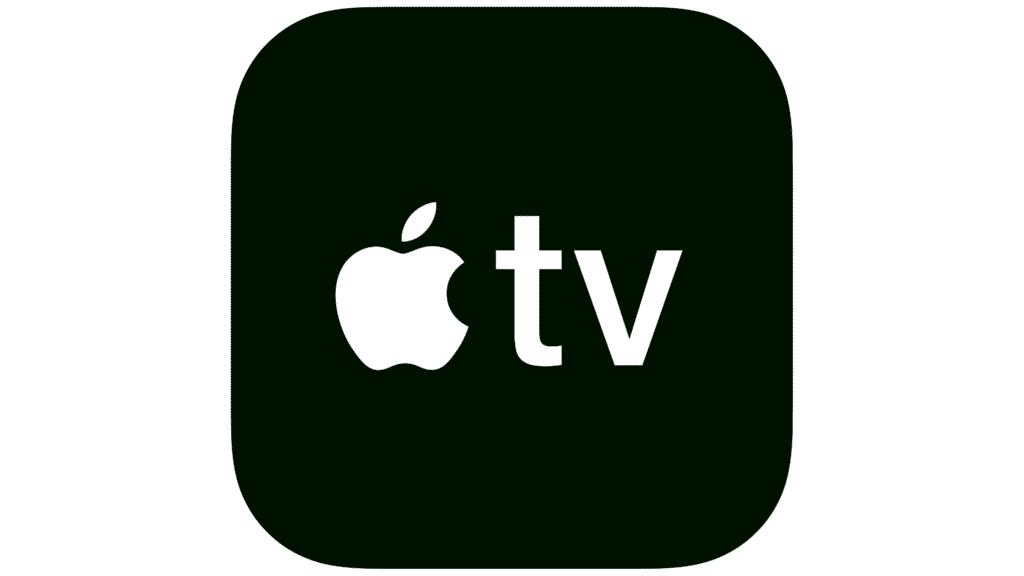
The Apple TV app also serves as a cross-platform media experience, allowing users to begin watching a show on their Mac or iPad and seamlessly continue on their iPhone or Apple TV set-top box. Its universal search capabilities, unified watchlist, and integration with Siri and Apple’s ecosystem further differentiate it from standalone apps or devices. In summary, the Apple TV app is a versatile, software-based entertainment portal; the Apple TV set-top box is a physical streaming device; and Apple TV+ is a paid content service housed within the app. Understanding these distinctions helps users make better use of Apple’s media offerings across platforms.
The Apple TV app is supported on a wide range of devices, both from Apple and other manufacturers. Here’s a breakdown of supported platforms:
Many smart TVs from major brands have the Apple TV app available either pre-installed or via download:
The Apple TV app’s broad availability allows users to watch their content nearly anywhere—whether on a Mac, iPhone, smart TV, game console, or even a web browser—while keeping their viewing progress and library synced through their Apple ID.
The Apple TV app offers a seamless and intuitive interface that brings together a wide array of content in one centralized location. One of its standout features is the “Watch Now” section, which provides personalized recommendations based on viewing history, preferences, and trending content. This section includes the “Up Next” queue, allowing users to keep track of shows and movies they’re currently watching across all devices. Whether you’re picking up a show where you left off or discovering a new series, the app curates content to suit your tastes and helps you stay organized.
Another key feature is the integration of Apple TV+, Apple’s original content streaming service. Through the app, subscribers can access critically acclaimed series, documentaries, and films—all produced by Apple. Content from Apple TV+ is highlighted within the app’s interface but is seamlessly woven into the overall browsing experience. This integration means users don’t have to switch between apps or platforms to access premium content, making the viewing experience more streamlined and user-friendly.
The Apple TV app also supports Apple TV Channels, a feature that allows users to subscribe to third-party streaming services directly through the app. These include popular options like Paramount+, AMC+, Starz, and Showtime. By subscribing through Apple TV Channels, users can watch content from these services within the app’s interface, eliminating the need for additional apps and passwords. This consolidation simplifies billing and creates a cohesive viewing experience under one Apple ID account.
A particularly useful feature is the Library, where users can find all their purchased or rented movies and TV shows from iTunes. The app provides cloud-based access, allowing playback on any supported device with the user’s Apple ID. High-quality playback, including 4K HDR and Dolby Atmos (on supported devices), enhances the visual and audio experience. With cross-device syncing, family sharing support, and advanced search capabilities—including Siri voice search—the Apple TV app functions as a powerful entertainment hub designed for both simplicity and depth.

The Apple TV app offers a feature called Apple TV Channels, allowing users to subscribe to and stream premium content directly within the app. This integration provides a seamless viewing experience without the need for additional apps, accounts, or passwords. Subscribers can enjoy content both online and offline, and share access with up to six family members through Family Sharing.
As of 2025, the Apple TV Channels available in the United States include:
These channels offer a variety of content, from blockbuster movies and original series to documentaries and international programming. For instance, Paramount+ provides access to a vast library of CBS shows and exclusive originals, while Acorn TV specializes in British and international television.
It’s important to note that the availability of Apple TV Channels can vary by region, and not all streaming services are offered through this feature. Major platforms like Netflix, Hulu, and Disney+ are not part of Apple TV Channels but can still be accessed separately through their respective apps on Apple devices. To explore the full list of available channels and manage subscriptions, users can visit the Apple TV app or the official Apple TV Channels page.
To add Apple TV Channels within the Apple TV app, follow these simple steps on your Mac, iPhone, iPad, or Apple TV device:
Buying TV shows or movies in the Apple TV app is simple and works across your Apple devices. Here’s how to do it:
Buying is not currently supported directly via the browser at tv.apple.com.
To purchase, use an Apple device (Mac, iPhone, iPad, or Apple TV). Once purchased, you can stream via the website.

Yes, you can absolutely use the Apple TV app to watch downloaded offline content—one of its most convenient features.
So yes—you can enjoy your favorite Apple TV content offline while flying, commuting, or traveling without an internet connection!



